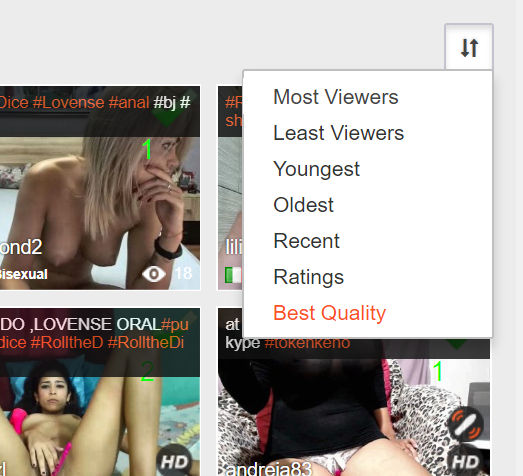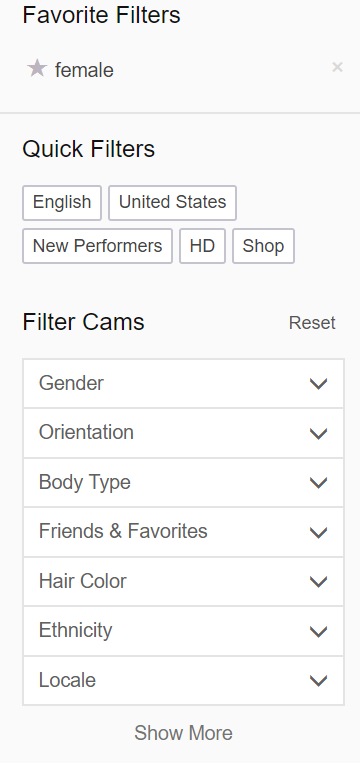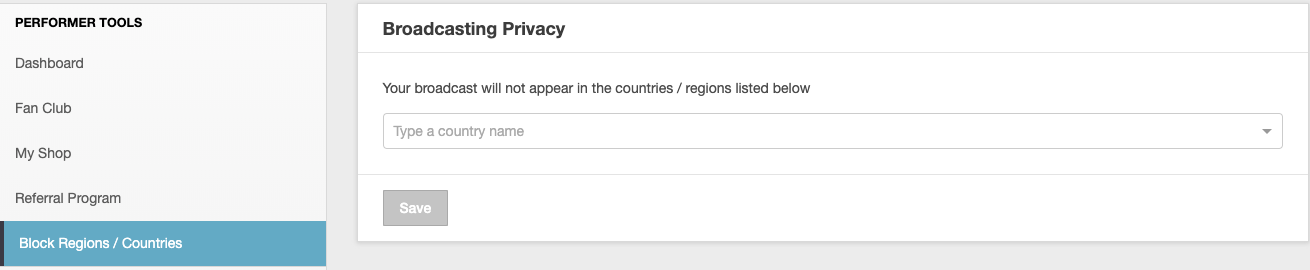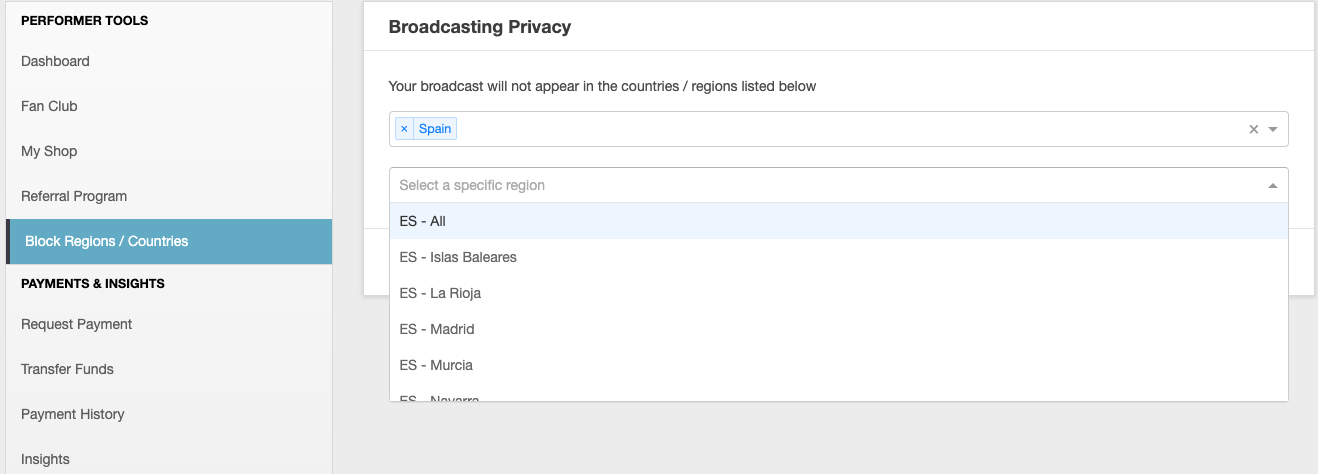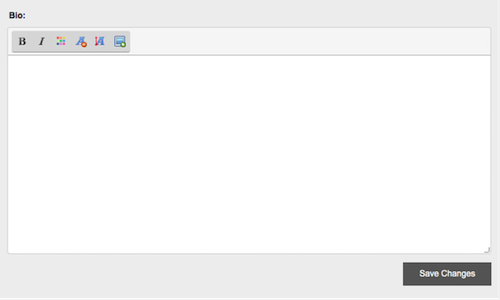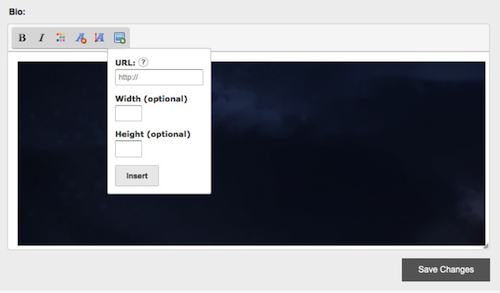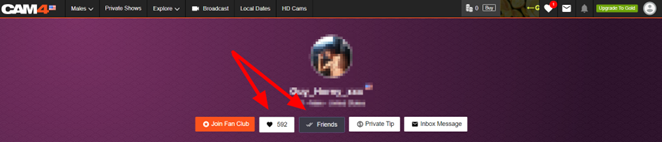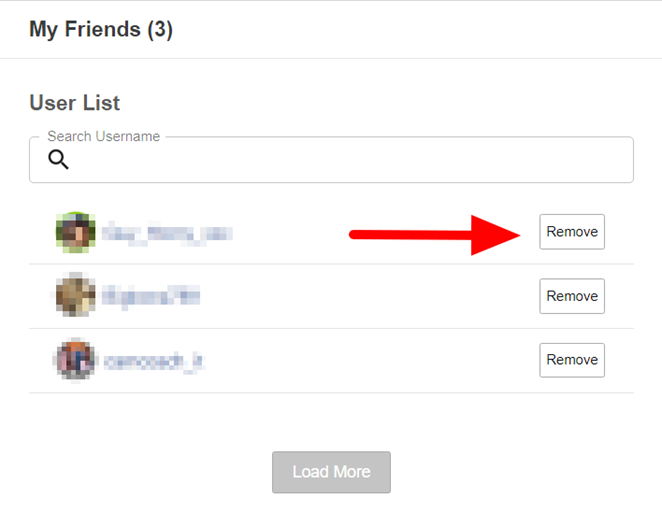Members of the CAM4 community may want to add you as a friend.
You can view your pending friend requests at any time, from anywhere on CAM4 by clicking the Bell Icon in the navigation menu at the top of the site. This icon will have an indicator that shows how many requests are waiting as shown below.

From the drop-down, you will be able to see the username and profile avatar of any member who has sent you a friend request. You can click the X to ignore their request, or the green check mark to accept it.

You can also choose to accept or ignore all pending requests at once by clicking on AcceptAll or Reject All
Note that pending friend requests automatically expire after 2 weeks.