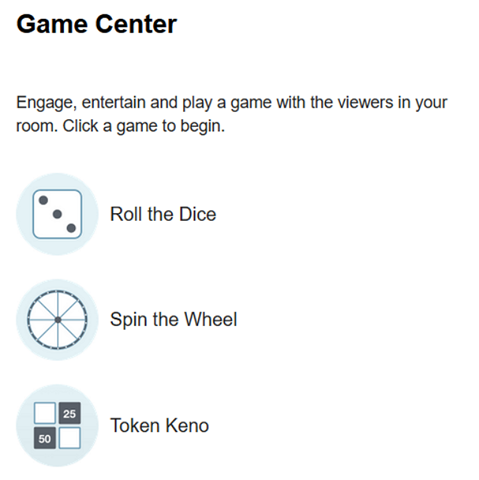
Roll the Dice
In this game, the broadcaster will have to set a price per roll and set up 6 prizes. The game cannot be started without all 6 options (dice faces) and a price being set.
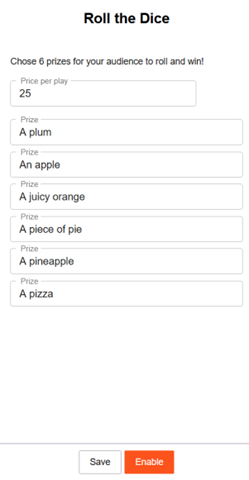
Please note:
- the price input field has a limitation of 3 digits.
- the prize input fields have a limitation of 25 characters.
Once the game is started, all viewers in the room will have the Play Roll the Dice button in the action bar under the player and will receive a chat notification that the game is active and the possible prizes.
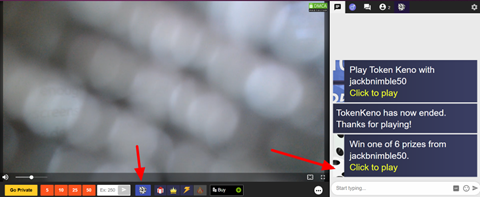
Once the Play Roll the Dice button is clicked, a game window will be opened over the chat. Here the viewer can see the price per roll, the prizes that they can win, and a Play button, which will randomly choose a prize once it is clicked.
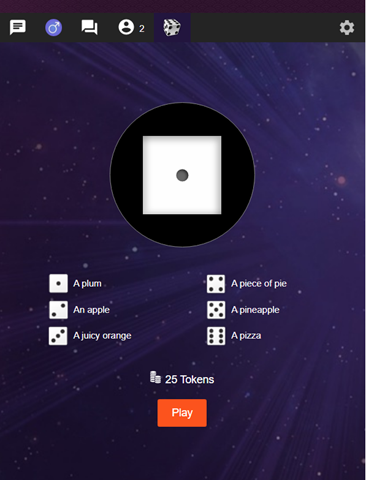
After a roll the game will be paused for 1 minute, to allow time for the broadcaster to give the reward that was won. If they don’t need that much time, broadcasters can reset the timer.
Token Keno
In this game, the broadcaster can set up to 12 prizes with the cost they choose. An option to be added to the game must have a prize and a cost. To start the game the broadcaster has to click on the Start Token Keno button. Once the game is started the options cannot be edited. A chat notification will notify all users that the game is enabled.
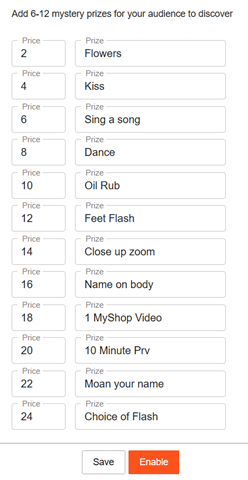
Limitations:
- the price input field has a limitation of 3 digits.
- the prize input fields have a limitation of 15 characters.
All viewers now can see the Play ‘Token Keno’ button in the action bar under the player, and if they click on it, the Token Keno game window will be displayed over chat. Here they can see a list of the prizes they can unlock and the squares they can choose with the cost to unlock them. The viewer is not aware of which prize the squares have. To play the game the viewer must click on the square he wants to unlock. Once he clicks on the square an animation is displayed with an unlocked prize.
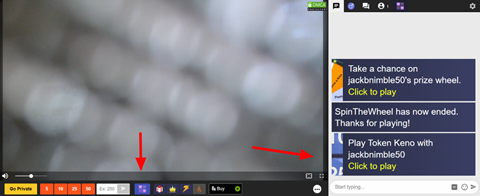

A chat notification is sent to inform all users that the viewer unlocked a prize. After a pick, the game is paused for 1 minute, but the broadcaster has the possibility to resume it faster by pressing the Allow Unlock button that replaced the Game Center button. The unlocked prizes are displayed in the game window as greyed out and strikethrough. After the last square is picked the game ends.
The broadcaster can end the game whenever they want. To do so they have to go to the game settings window and click on the Disable button.
Spin the Wheel
In this game, the broadcaster can set up a number of prizes and a price per spin. The minimum number of prizes is 6 and the maximum is 12. The broadcaster must set the price per spin and also input the minimum number of prizes so that the game can be started.
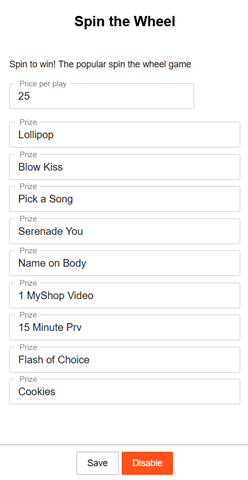
Limitations:
- the price input field has a limitation of 3 digits.
- the prize input fields have a limitation of 25 characters.
The viewers will have to pay the price to spin and win a random prize. After the game starts, the “Game Center” button will be replaced with “Spin the Wheel”, on the broadcaster’s side.
After the broadcaster starts a game a chat notification will be sent to all users with all the prizes in the game.
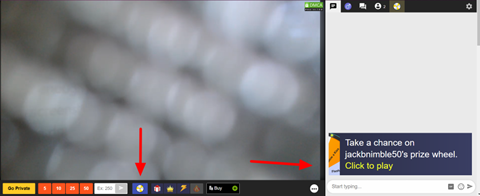
All viewers will see the Play ‘Spin the Wheel’ button, and once they click on it, the Spin the Wheel game window will be displayed over the chat. In the game window the viewers will have a Spin button with the cost per spin, and the wheel with all the possible prizes.
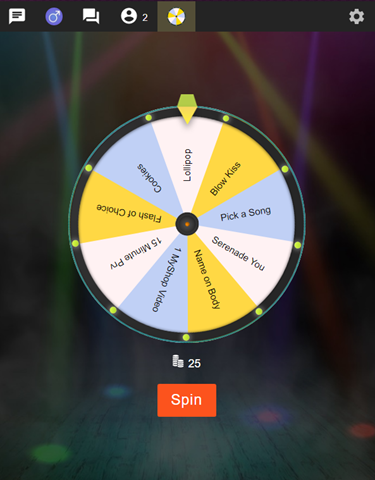
A chat notification is sent to inform all users that a viewer won a prize.
After a spin, the game will be paused for 1 minute, but the broadcaster has the possibility to resume it faster by pressing the “Allow Spin” button that replaced the Spin the Wheel button.
The broadcaster can end the game whenever they want, and they can do it by clicking on the “Spin the Wheel” button and the press “Disable”.
