Frequently Asked Questions
Why does my streaming disconnect sometimes after a couple of minutes of streaming with a message called “Disconnected due to poor network” ?
C4Broadcaster has a built-in mechanism in which it adapts the quality of the stream depending on your network condition (both wi-fi and mobile data). In general, disconnecting occurs after a certain time period due to the stream becoming unviewable because of the bad network conditions, so we automatically disconnect you.
In order to let you know when you’re in a zone where the signal strength of the network is low, we have added a signal icon with three tiers of colors. When pressing the icon, a popup is shown with extra details regarding your estimated network speed and network connection quality.
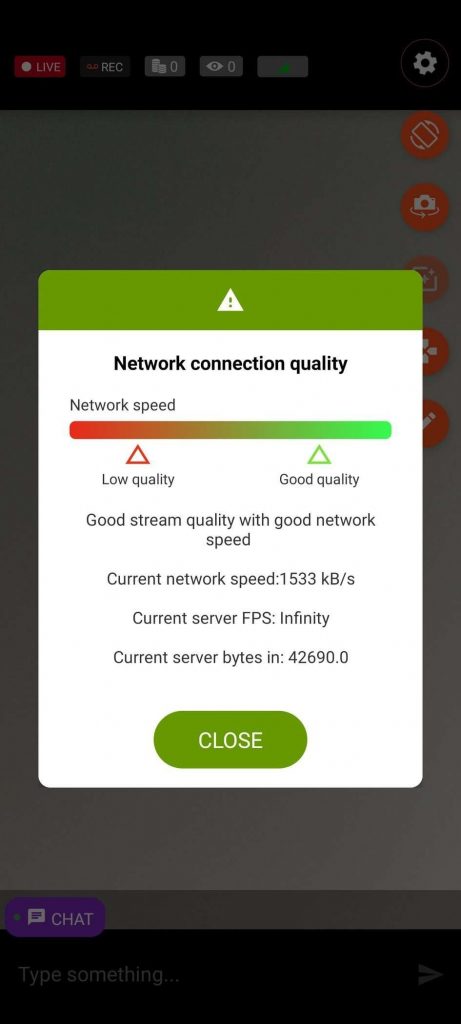
Why is there a size limit for uploading videos on the MyShop from inside C4Broadcaster?
C4Broadcaster’s main role is to enable broadcasters to stream and record their shows from anywhere. Videos uploaded from the application must have a maximum size of 100MB. Videos larger than that should be uploaded from the your device’s browser or from a PC.
Why can’t I see the chat, see viewers or notifications?
If the chat connection fails, you won’t be able to see chat messages, the viewers count or tips received. Keep an eye on the chat connection indicator on the main chat room.
Note that even in case the chat connection is down, the streaming is a separate component which can work in parallel.
Having problems logging in, what should I do?
Please make sure the credentials you are using are correct. If you receive a “Server is unreacheable error” then please follow the instructions in the error.
If you’re still having problems, please contact CAM4 support
Face masks and image filters are not available on my device
Not all devices support face masks and image filters. We are doing our best to support as many devices as possible.
Having issues with pairing/connecting my Lovense device
Please make sure that Bluetooth is turned on and the GPS sensor is active. If it still doesn’t work, then the device may not compatible with your phone
How can I silence, kick or ban someone from the chat?
The Moderation Popup can be opened by long-pressing on a chat message from a viewer. This will allow executing certain actions towards or against that user.
The supported actions are:
-
Add as friend / Remove friend
-
Add as favorite / Remove favorite
-
Add as moderator / Remove moderator
-
Silence / Unsilence
-
Kick
-
Ban
Additionally, the private show rating, the gold membership status and the avatar of the user are shown.
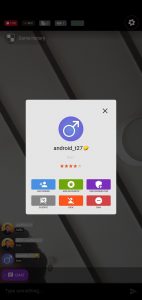
How can I contact customer support from the application?
Open the menu by sliding from left to right and click on the Customer Support item to open Intercom. From there, follow the steps needed to open a chat with a customer support representative.
How can give feedback on the application?
We always welcome feedback from our users and our application is tailored on their needs. Opening the Intercom from the menu is the simplest and fastest way to talk to a CAM4 representative and propose your ideas!
How can I access account management features such as the broadcaster dashboard via C4 Broadcaster?
The menu allows you to navigate between sections of the application. In order to access it, swipe from left-to-right.
|
The menu gives you the ability to access:
|
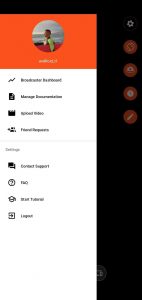 |
How can I see the insights of my broadcasts?
Open the menu by sliding from left to right and click on the Broadcaster’s Dashboard item. It will open the broadcaster dashboard and from there you can go to the Insights Tab
My camera preview is too dark, what can I do?
If your camera preview is too dark, swipe right-to-left and toggle the “Increase camera brightness” option. This should allow the camera to capture more frames while reducing the framerate of the video. Recommended for usage in dark environments
I have updated my application and it doesn’t work anymore
If after an update, you are experiencing issues with the application, please contact the CAM4 support so we can address this issue as quickly as possible and offer you a solution for the best experience.
How do I turn off my microphone?
Swipe from the right of the screen to open the menu, then turn the microphone toggle off. If the option is not present then unfortunately it is not possible for your device.
Can I set a moderator from C4 Broadcaster?
Yes, long click on a user’s name will bring up the moderation popup. From there, you can add him as a friend/favourite or as a moderator.
Can I set a password for my room?
No, password-protected private rooms are not available on C4 Broadcaster
How can I have my viewers’ chat messages translated?
To enable the Chat Translator on C4Broadcaster, go to the Settings page and look at the Chat Settings category.
You can enable the chat translator by pressing on the toggle on the row.
To change the translator language, select the desired one from the languages list
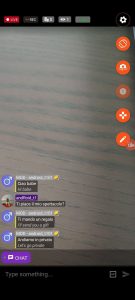
Streaming tips:
The network conditions are key to a good streaming experience. Wi-Fi is usually recommended since it’s more stable than an indoor mobile data connection. Also, keep an eye on the signal state of the network, going too far from the router or going in certain places where the signal is low, might disrupt the streaming experience both for you and your viewers.
Lightning is another key component to a good streaming experience. Usage of the device’s flashlight is recommended in dark rooms or environments, as well as turning on the Increase camera brightness.
Keeping the device steady will also contribute to a good experience. Using phone stands or selfie sticks might prove useful.
If you own an eligible Samsung device, you can use Your Phone app to mirror your screen onto your PC.
